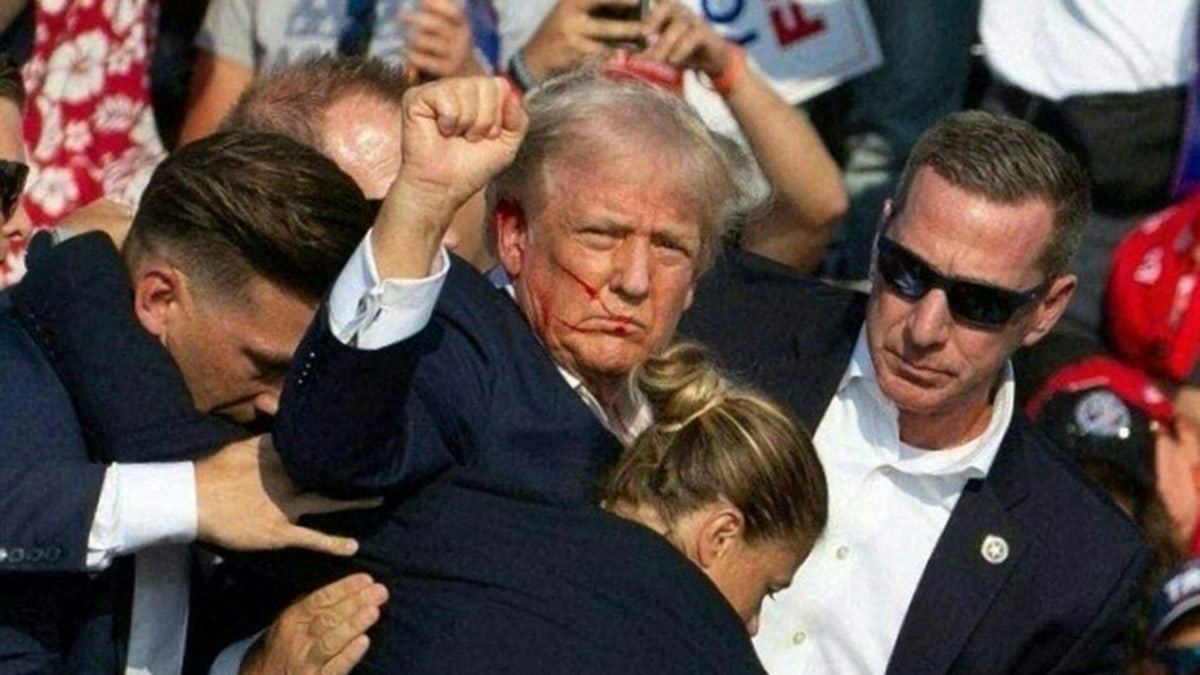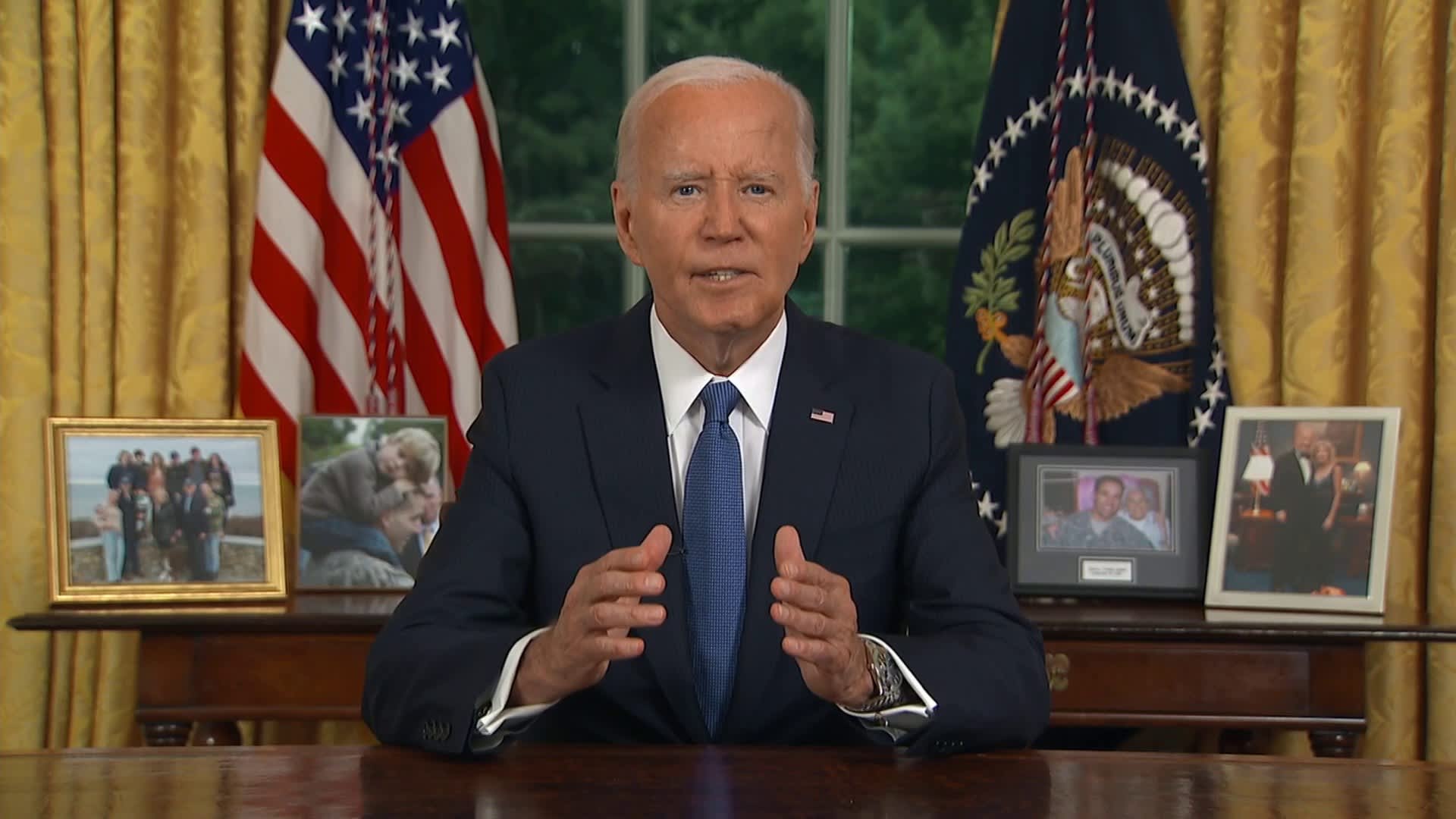By now, you know that online privacy is a thing of the past. Sure, there are things you can do to remove your info from the web or stop companies from tracking you.
But what if the culprit is someone you know? I hear from folks all the time who suspect someone knows a little too much for a very sinister reason. Here’s a check to see if a copy of everything you do on your PC or Mac is being gathered and sent to who knows who.
We’re giving away a $1,000 computer — Mac or Windows, your choice! Enter to win here. Good luck!CHARGING AND TRAVEL: 5 MALWARE MISTAKES MOST PEOPLE MAKE
1. Check the Task Manager or Activity Monitor
I don’t mean some creep is logging into your computer daily, though that’s certainly possible. More likely, the person planted malware that does all the work behind the scenes. That could be a hacker, a jealous ex, a relative or even your boss.Malware comes in various forms that all behave a bit differently. Some are impossible to miss — like ransomware —and others keep a low profile.

A participant uses a laptop computer as he takes part in the SECCON 2017 final competition on February 18, 2018 in Tokyo, Japan. (Photo by Tomohiro Ohsumi/Getty Images)
Spyware is subtle. It hides in your system, keeping track of every password you type, every video call you make and every email you send. The good news is even sneaky software can leave behind breadcrumbs.
Your first stop is the spot that gives you an overview of everything happening on your machine.
On a Windows PC:
- Open the Task Manager by hitting Ctrl + Shift + Esc. Under the Processes tab, you’ll see the apps and background processes running on your PC.
- Look through the list. If you see a name you don’t recognize, do a search online to see what turns up. Sometimes, these programs and background processes are legitimate and of no concern, even if you don’t know the name at first glance.
- To close out an app or process, right-click and hit End task.
On a Mac:
- To open the Activity Monitor, hit Command + Spacebar to open Spotlight Search.
- Type Activity Monitor and press Enter. Check over the list for anything you don’t recognize.
- To close out a program or process, double-click, then hit Quit.
2. Spot the red flags that something is up
One telltale sign of a malware infection? Processes start on their own. Don’t write it off if an app launches itself out of the blue.
FIVE SMART, SIMPLE TECH CHANGES TO MAKE 2024 BETTER
Say you only have a couple of apps that open when you start up your computer. If a different window briefly appears before flicking out of existence, it could be a spyware program loading. They’re designed to disappear.
Keep tabs on what should happen when you start your computer so you know if anything strange is happening.

A hand on the keyboard is seen with binary code displayed on a laptop screen in this illustration photo taken in Krakow, Poland on August 17, 2021. (Photo by Jakub Porzycki/NurPhoto via Getty Images)
How to check or change startup apps on a PC:
- Click the Start menu.
- Select Settings (cog icon) and click Apps.
- In the left menu, click Startup at the bottom.
The Startup panel displays the apps installed on your machine. If Windows has measured the impact of that app on your PC, you will see a rating next to it. Options include No impact, Low impact, Medium impact, and High impact.
An app with a high impact can slow down your startup time. Go through the list and determine which apps you don’t need immediately after startup. Toggle each slider next to the app to turn it on or off.
How to change startup apps on a Mac:
- Click on the Apple menu, then System Preferences.
- Click Users & Groups.
- Select your User Account, then click Login Items on the top right.
Here you’ll see a list of the applications that open automatically when you log in.
To prevent an app from running automatically, click Remove a login item. Then select the app’s name you want to block and click the Remove button below the list.
HAVE ANY NEW TECH? TAKE STEPS NOW TO SECURE YOUR PRIVACY
You can use the checkbox to hide items you would like to launch. Hit the plus symbol under the list and find it on your computer to add a new item.

A person dressed as an internet hacker is seen with binary code displayed on a laptop screen in this illustration photo taken in Krakow, Poland on August 17, 2021. (Photo by Jakub Porzycki/NurPhoto via Getty Images)
3. Stay up to date
Updates pop up when you’re busy, and you don’t want to deal with bugs and other issues the latest version of Windows or macOS introduces. Still, keeping your system up to date is one of the best ways to keep up with the constant flood of junk looking to root its way into your computer. Just do it.
To update your PC:
- Click the Start Menu and open Settings.
- Click Update & Security > Windows Update.
You’ll see if updates are available for download. If an update is available, click Download and Install. If you don’t see an available update, click Check for Updates to force the process.
To update your Mac:
- Click the Apple icon from the menu bar at the top of the screen.
- Hit System Preferences > Software Update.
From here, you can also enable automatic updates by checking the box at the bottom of the window. For more options, click Advanced.
PODCAST PICK: Budget Ozempic, avoid return fees & online piracy amps up
Plus, we’re TikTok tips that pros warn are your plants’ worst nightmare. Andrew has a wild story about getting scammed on a dating app. It’s cold outside, so here are some top tricks for staying warm with your tech. And, as always, listener letters. You won’t believe what one guy called me.
Check out my podcast “Kim Komando Today” on Apple, Google Podcasts, Spotify, or your favorite podcast player.
Listen to the podcast here or wherever you get your podcasts. Just search for my last name, “Komando.”
CLICK HERE TO GET FOX NEWS APP
Sound like a tech pro, even if you’re not! Award-winning popular host Kim Komando is your secret weapon. Listen on 425+ radio stations or get the podcast. And join over 400,000 people who get her free 5-minute daily email newsletter.
Copyright 2024, WestStar Multimedia Entertainment. All rights reserved.